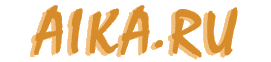
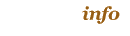
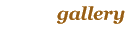
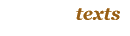
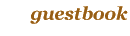


|
|
3. Work with ANIMO. Coloring and rendering of the final animation. |
|

|
|
| << 2. Clean-up animation. |
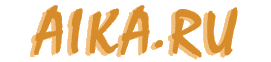
|
||||||||||||
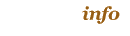 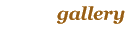 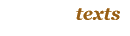 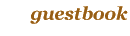 |

|
|
||||||||||
|
All rights to pictures, texts and animations at this page are belongs to
author. Any commercial or non-commercial distribution, publication,
accomodation of the copies of art in Internet (including modified copies and
their fragments) without author's authorization is strongly prohibited.
© Ruslan |
Of course, besides ANIMO, there's a variety of other animation software. For example, we tested Toon Boom Studio and USA Animation, but for some reason which I already forgot, we decided to use ANIMO.
To see full size, click on the picture
As the first step, we rendered uncolored "clean" animation of each scene in order to test it and fix the final bugs in animation. Also at this phase, we aligned our scanned frames from one to another (as was shown the picture earlier) to avoid trembling. I mean that we lined up every frame, because every scanned sheet had a little displacement - we didn't have any special equipment to scan them without it.
To see animation, click on the picture
Then, after we were sure that we didn't miss anything and our frames were ready to be colored, we started to color it. Here are the pictures that demonstrate the steps of the process of coloring. First, we scanned our frames and got these:
To see full size, click on the picture
Next, we had to "digitize" it. ANIMO has a special tool to find outlines and regions in your picture. It doesn't actually make a vector image from your bitmap scan, it creates some kind of "notes about outlines and regions" for itself.
To see full size, click on the picture
These "notes" are used for the coloring (in the example for filling the region with color). You can switch to a special mode for viewing regions, but your drawing won't be changed after this "digitizing".
Of course, before painting we had to choose colors for every object. First, we created the "Color Level", where we placed our palette. This level included one or more colored frames and a table with palette. Also we put marks in order to remember where and which color should be used.
To see full size, click on the picture
This tool allows you to export the palette. If somebody needs it, click on the picture below. You will get a "TIFF" (not a .jpg) file.
click on the picture to download TIFF file
We used colors from well-known "Size chart" picture, where Disney put all Rescue Rangers and some other characters. The colors for brushes, drop and logo had been chosen by ourselves.
Now, we had the palette and could begin coloring our frames. This process is also very boring, but, luckily, it's quickier than drawing "clean" animation. ANIMO allows to color frames automatically based on previous frame, but it works well only when your character stays still or moves very slow. But even in this case you have to fix coloring errors and re-color some parts of character. So, in spite of power of all ANIMO features we had to color every frame by hand. More precisely, we had to color every object, because they were drawn on separate sheets. For example, this frame contains 5 objects.
Every object was drawn separately, and combined with the computer.
To see full size, click on the picture
Here you can see the steps of the coloring:
To see full size, click on the picture
To see animation, click on the picture
Every region had been filled with appropriate color. At the same time, we cleaned frames from various marks, dots and other scratches. Every frame, one by one. I promised to tell how we cleaned the border line between shaded and light areas. That's simple. It was done by hand. ANIMO has a tool to clean those lines, but most of the work was done manually, because even this special tool can't clean as well as we needed. So, for cleaning about 90 percent of the borders we used the usual "eraser" tool. Here the sample:
To see full size, click on the picture
After border lines had been cleaned, we rendered the scene again in order to make the final check. ANIMO has a special module for this, named Director. This module has everything you need to compose your drawings, move them, arrange by layers, etc. Here you can see what Director looks like:
To see full size, click on the picture
Looks kinda like flowchart, doesn't it? Squares indicates actions: frame shift, scale change, depth (like the order of layers in Photoshop). Multiplane camera is used when you need several layers (for example a character plus background). You can see a screengrab of the part of Director's window above, where I described the aligment of frames. This aligment was done in "Move" section (at the right, marked with yellow color). Also some other actions are possible. For example, in one scene in our animation we used "Opacity".
After every object of the scene had been colored, we rendered this scene again, in order to check that everything was done right. Here is what we got:
To see animation, click on the picture
OK, this scene was finished. Now we had to draw and color other scenes and render the whole animation. Of course there are many things which are left untold. I didn't mention 3D for example just because I don't have any idea how it was done. All 3D scenes were rendered by Anton.
As I said earlier none of us have never drawn any animation. So we did everything from scratch and spent much more time than we expected. I guess we used about 1500 sheets of paper during the process. Here is the photo of half of the sheets:
To see full size, click on the picture
Here are the final drawnigs, drafts, storyboard and rough animation. The second half of sheets is in another town, Saint Petersburg, where Artist lives. Despite of discrepancy between the spent time and the result, we are very glad that we did it.
As a bonus here are some more pics.
During the work (clean-up animation):
Prepairing the color model:
Coloring:
The process from inside and outside:
You can find some additional info at http://www.toonster.ru (only in Russian though).
I would like to thank everyone who took part in drawing this animation.