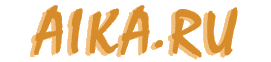
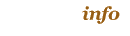
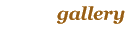
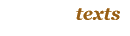
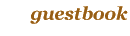


|
|
2. Clean-up animation. |
|

|
|
| << 1. The Idea and storyboard | 3. Work with ANIMO. Coloring and rendering of the final animation >> |
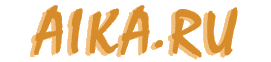
|
||||||||||||
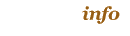 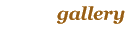 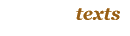 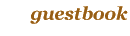 |

|
|
||||||||||
|
All rights to pictures, texts and animations at this page are belongs to
author. Any commercial or non-commercial distribution, publication,
accomodation of the copies of art in Internet (including modified copies and
their fragments) without author's authorization is strongly prohibited.
© Ruslan |
To see full size, click on the picture
This is the process of drawing:
To see full size, click on the picture
By the way, every frame must be signed with the character name, the number of scene and the frame number. Otherwise frames can be mixed up during the work or scan.
Motionless objects (or characters) can be drawn only once in order to draw only their moving parts. For example, Gadget's eyes in the scene below had been drawn on the separate sheets. With this trick we can avoid "shivering" of contours for motionless objects.
To see full size, click on the picture
The frame matching was the one from biggest problems. Every frame must have been aligned with previous and previous and previous. For example, when a character stays at the floor his feet must be still from frame to frame. It shouldn't drift. We didn't have an animator's puncher, so it was impossible to use automatic aligment. That's why we aligned every frame manually. Fortunately the aligment was needed only at the end.
To see full size, click on the picture
At last, the "clean" animation was done. Also at this momend the process of composing music was finished too. It was a perfect chance to assemble everything in avi to see what we got. After we checked this uncolored animation we decided that it is time to color it. But first we wanted to make characters look not so "flat". We needed shadows! As a reference we used shadows from the original sequence and started to draw shadows for all our characters and objects. This work was done by Artist. We didn't draw shadows until the "clean" animation was finished. So, the shadows were drawn separately and were combined with character frames in Photoshop by using "Actions".
To see full size, click on the picture
Looks scary, doesn't it? Too much redundant lines which mark the borders between shaded and light areas. It is obviuos that those areas were to be filled with different colors (we used the same color, but a bit darker in shaded areas). But the border line between those areas was removed. How? I'll explain it later.